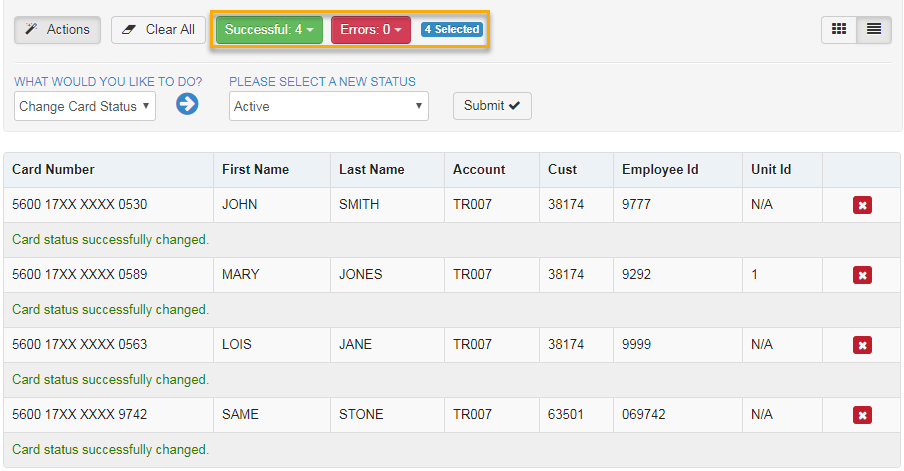This feature allows you to update multiple cards at the same time.
1. Access the Card Maintenance page from the iConnectData (ICD) menu bar (Manage > Card Maintenance).
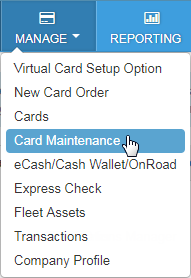
2. Enter a search to return a card listing. Then, click the search icon.

3. Select multiple cards from the listing by clicking the check box next to each one. Or click Select All. You will see a card image on the right side of the page for each card you selected.
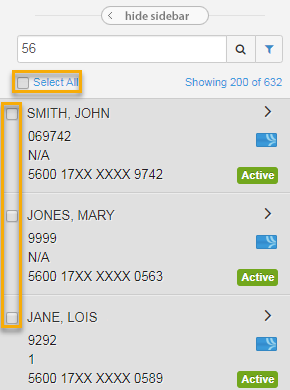
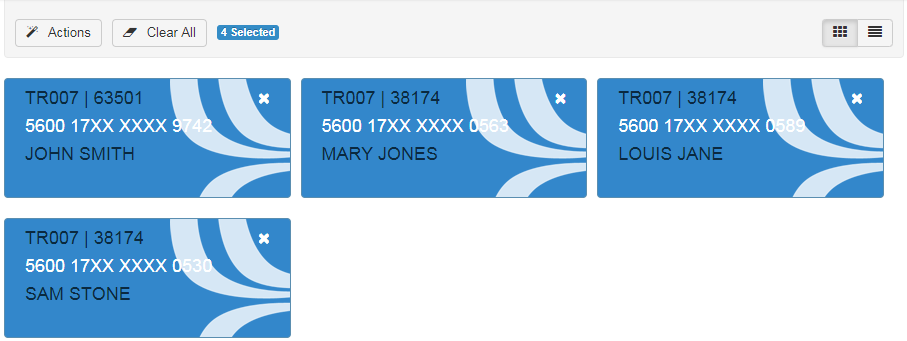
4. Click the Actions button to display the five functions you can perform.
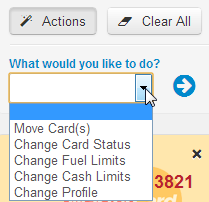
- Move Card(s). Move the selected cards to a new customer ID.
- Change Card Status. Change card statuses to one of the following options: Active, Blocked, Deleted (proprietary cards only), Lost, or Stolen.
- Change Fuel Limits. Enter a new fuel limit for all selected cards.
- Change Cash Limits. Change the cash limits for all selected cards.
- Change Profile. Change the profile ID for all selected cards.
5. Click Submit after making your changes. The system will display a success or error message for each card. Use the drop-down menus labeled Successful and Error to clear all cards that received success or error messages. Use the red X buttons to clear individual cards or use Clear All to clear all cards.